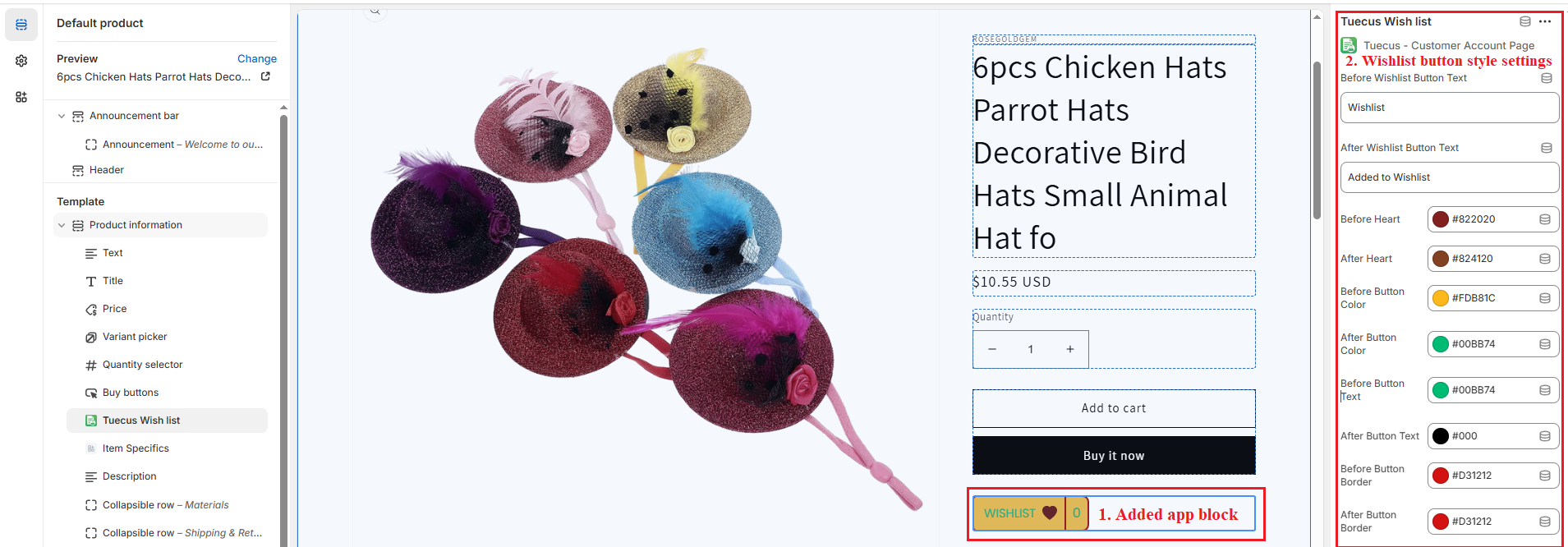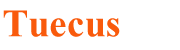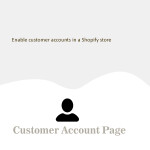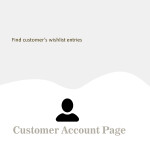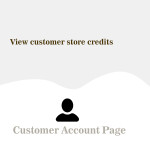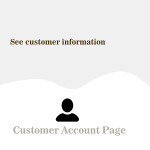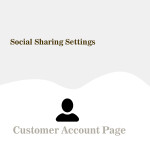How to Add App Blocks to the Customer Account Page ?
To add app blocks to the customer account page, navigate to Themes and click the Customize button on your current theme. This is illustrated in the image below.
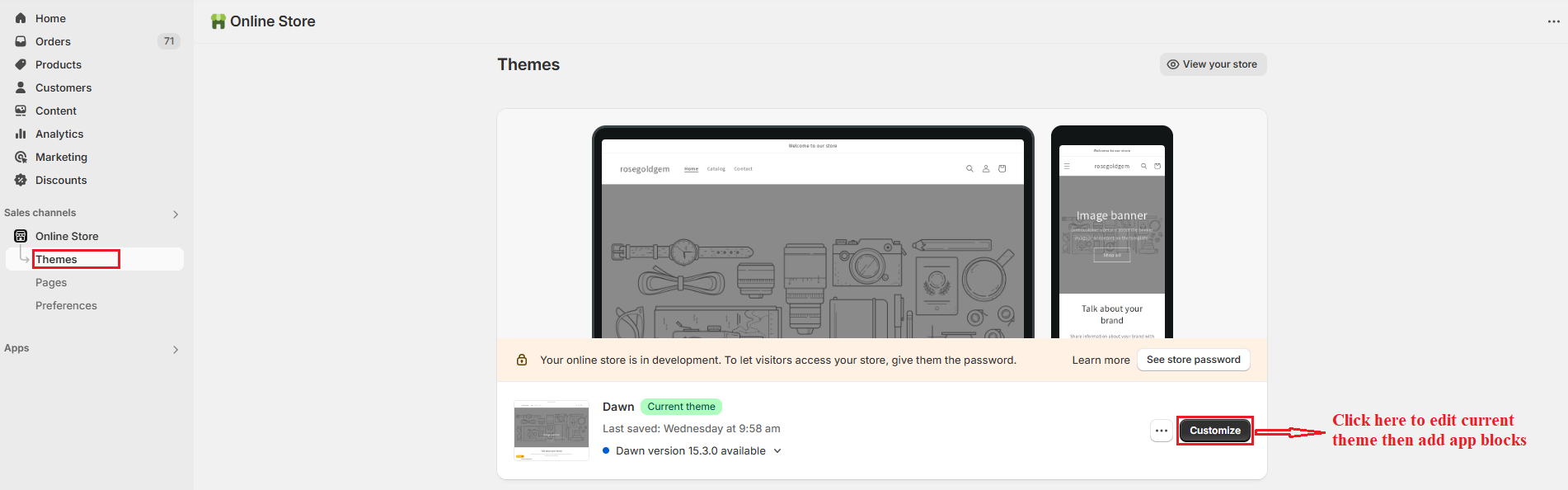
The theme editor page will open. From the sidebar menu, click on App embeds to expand the submenu where our app blocks are listed. Click the Enable button to add the app block to the customer account page of the current theme and save them . This is illustrated in the image below.
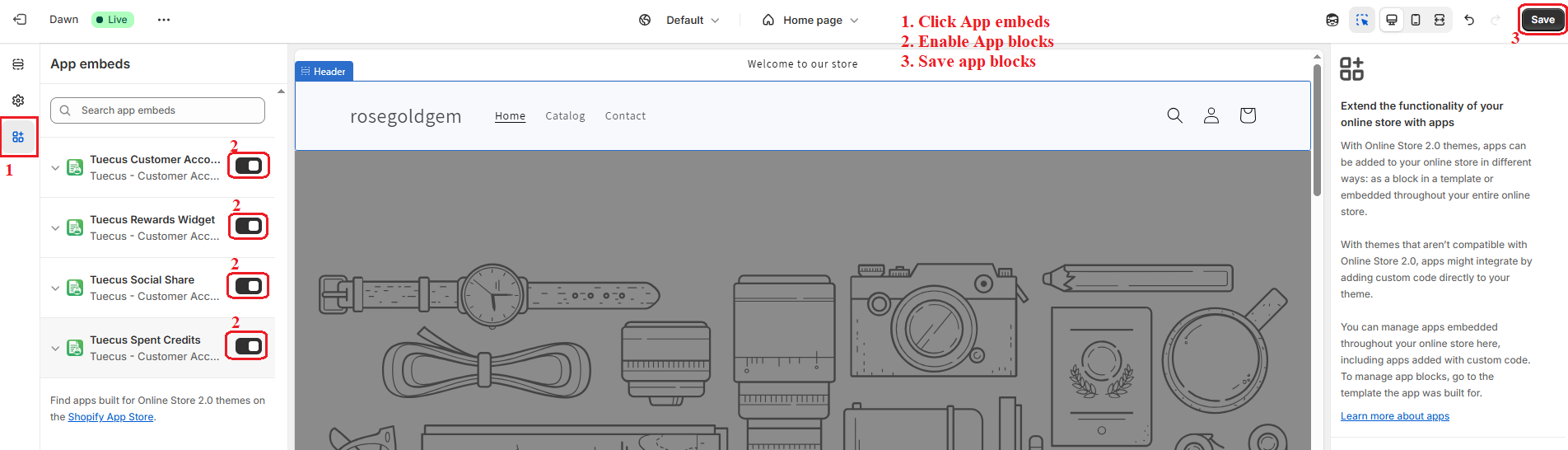
Next, add the Wishlist button and Recently Viewed Products to the product page. Navigate to the top-center dropdown on the homepage and select the Products tab. This will display a list of product pages. Click on the current product page to add these two app blocks.


The product editor page will open, as shown below. Add the Wishlist button and Recently Viewed Products app blocks to the product page, as illustrated in the image.
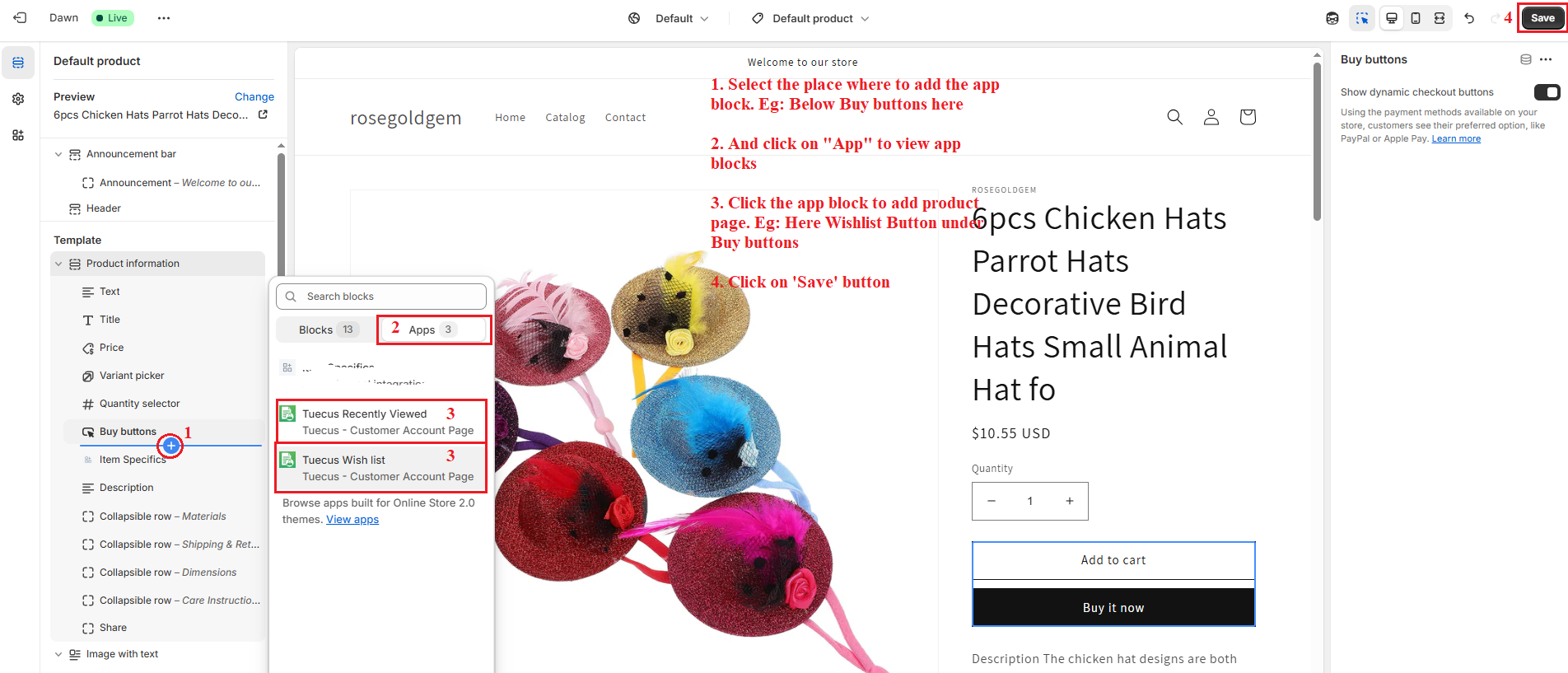
After adding the app blocks, the product page will appear as shown below. Here, you can customize the Wishlist button style settings and save your changes.